Operation instructions for parking lot management software
System configuration requirements
Host type (server, client): Core i3 processor or above
Network type: Supports TCP/IP
Memory capacity: not less than 500G
Memory: more than 4G
IE browser enters IP:8080 login, default management account: admin Password:123456
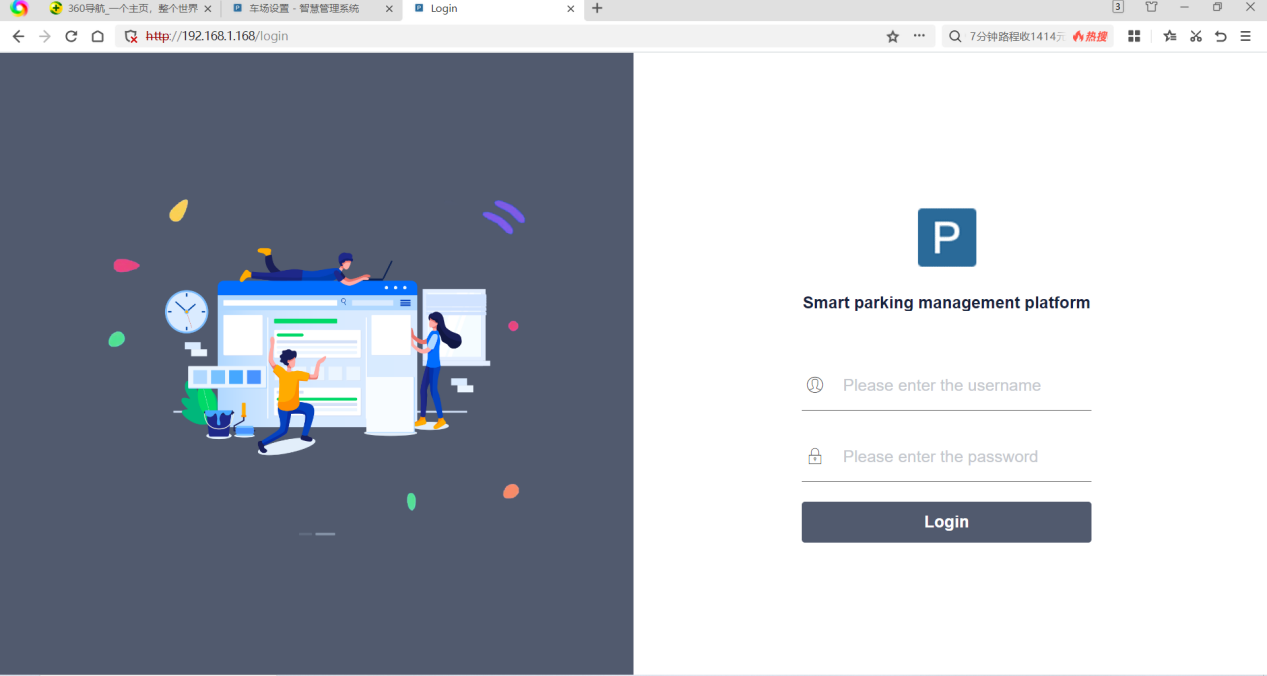

system management

Add or delete user personnel: Click user management. After entering user management, you can add, modify and delete users. The operation is as follows: 
3.2 User group management
Create/delete user groups; set user permissions; operate as follows:

3.3 Password modification
The default for creating all account passwords is: “123456”; click Modify Password, and the “Password Modification” window will pop up. Enter the original password and enter the new password. Confirm the preservation. ( Note: Modifying the password can only modify the current login account password)

Click “Operation Log” to pop up the operation log query window; the operation log records the operator’s operation steps in the software;

4、Parking lot management

4.1.1 Basic system settings

4.1.2 Name of the parking lot
The name of the local parking lot and the name of the parking lot will be played on the hardware display screen.
4.1.3 Parking lot number
Server parking lot number, the default parking lot number that is initially assigned by the system. If you need to access mobile payment from the cloud, you need to click the parking lot “Car Parking Authorization Button”.
4.1.4 Server IP
The IP of the local server is sent to the hardware for the address of the hardware to transmit data to the server. The software is automatically allocated without changing.
Comprehensive parking space: temporary cars and fixed cars will add or subtract parking spaces. When the parking lot is full, all vehicles cannot enter;
Temporary parking space: When the temporary car enters and exits, the parking space is increased or decreased. When the parking lot is full, the temporary car cannot enter, and the fixed car is not restricted;
Fixed parking space: only the entry and exit of the fixed car is added or subtracted, and temporary entry is not allowed;
Number of parking spaces in local parking lots
4.1.7 Number of fixed parking spaces
Monthly truck number (can be customized)
4.1.8 Temporary parking places:
Number of parking spaces in toll parking lots (used to restrict vehicle entry when the parking lot is full)
4.2 System parameter settings

4.2.1 The number of days allowed to expire for fixed vehicles: After expiration, you can continue to use the fixed card for the number of days. This function conflicts with the monthly charging standard. When the monthly charging standard is set, this function does not take effect;
4.2.2 Fixed vehicle expiration warning days: Set the validity period of the monthly car rental broadcast. If it is set to 7 days, the validity period of the day is greater than 7 days, and the validity period will not be broadcast, less than or equal to 7 days; when set to 0, the validity period of a live broadcast;
4.2.3 Ground restrictions on monthly car rental: Limited monthly car rental ground parking (if it exceeds the temporary parking time, it will be charged according to the temporary car, and the function will not take effect when it is set to 0)
4.2.4 Overtime charging time: After paying in the venue, it is allowed to stay in the venue for a period of stay, and there will be a charge beyond this time;
4.2.5 Default license plate prefix: Configure the mainstream license plate prefix in the region, and the system will add it by default where it is necessary to enter the first Chinese character of the license plate;
4.2.6 Free pass license plate at the beginning and end: When you need to set a license plate with common characteristics, you can enter and exit for free, for example, the license plate is police A12345, police A88888, when set to “police” such license plates can be entered and out for free. If you need to set more than one, the letters are separated by commas;
4.2.7 Payment service URL: The address of the mobile payment server;
4.2.8 Camera type: You can choose ZX type; HX type;
4.2.9 Camera username: Default username admin;
4.2.10 Camera password: ZX type is admin; HX type is 123456;
4.2.11 Data retention time: Set the retention time of the entry and exit data of the motherboard;
4.2.12 Image retention time: Android motherboard picture retention time;
4.2.13 Types of charging standards: Ladder charge,Shenzhen fees,cross-time fees;
4.2.14 Monthly train fee type: After the monthly rental car expires, it will be charged according to the temporary stop type;
4.2.15 No license plate processing: Pick up tickets, scan the code, and enter automatically.
4.2.16 License plate matching type:
Full match: only when the license plates of the game are the same as that of the entry will they appear normally;
One-digit tolerance: The license plate of appearance and entry can be different from any other same system defaults to the same license plate (Note: there is only one entry license plate, and more than one will not be considered the same license plate);
Fault-tolerant two-digit: the license plate of appearance and entry can be any two different. Other same system defaults to the same license plate (Note: there is only one entry license plate, and more than one will not be considered the same license plate);
4.2.17 Monthly car rental renewal model:
Daily payment: For example, open an account on 2019-10-15. If you pay for 1 month, the expiry date is: 2019-10-14
Natural monthly payment: For example, open an account on October 15, 2019. If you pay for 1 month, the expiration date: 2019-10-31
4.2.18 Admission is allowed when the parking lot is full:Vehicles can continue to enter after the parking lot is full.
4.2.19 Broadcast license plate: Vehicles enter and exit to broadcast the license plate voice
4.2.20 Tracking log: Detect the device operation log; (on by default)
4.2.21 Authorized vehicles enter and exit multiple times: The monthly rental vehicle can enter and exit many times, and the entry record can be found.
4.2.22 Nested parking lot billing function: It is used for billing in large and small parking lots, and the default parking lot is not charged;
4.2.23 Billing by license plate color: When not checked, all license plates are charged according to the temporary car; when checking: blue card; green card; yellow card to distinguish the type of car, respectively: temporary car A, temporary car B, temporary car C;
5.1 Channel settings

5.2 Editing channel
Click “Edit”, pop up the “Edit Channel” window, fill in the channel name, select the channel type, enter the main and secondary camera IP, and click the “Save” channel settings to complete. The operation is shown below.

Huaxia mac address

Qianyi camera can search for it by itself.
5.2.2 Language template
Click “Channel Parameter Settings”, pop up the “Channel Parameter Settings” window, click “Language Template”, enter “Enter tone”, “Outbound Prompt Tone”, select “Display Type”, and the application confirmation. The operation is shown in the figure below.

Click “Channel Parameter Settings”, the “Channel Parameter Settings” window will pop up, click “Volume Adjustment” to select the moderate volume according to the needs of the parking lot. The operation is shown in the following figure:

Click “Channel Permission” to set whether the entrance and exit are allowed to pass normally according to the needs of the parking lot; “Yes” is normal traffic; “No” is prohibited; this function is applicable to multiple entrance and exit parking lots;

5.4.1 Add billing rules
Before adding billing rules, you need to set the charging type applicable to the parking lot in advance in the “Carriage Settings”; the operation is shown in the figure below.
After the charging standard is set, return to the “Charge Settings” option, add the billing rules, and edit the charging standard according to the needs of the parking lot. ( Tip: If the display standard is inconsistent with the set standard, for example, the parking lot is set to “Shenzhen Charge”, the charging setting page is displayed as “stage charging”, refresh the page or log in again)

The charging standards for temporary vehicles A, B, C and D can be set; the free time can be checked “not included”, that is, the free time will not be calculated into the parking time when the vehicle is charged; the billing cycle can be set to 12 hours or 24 hours, and the maximum charging amount can be set in the cycle; it can be charged according to the unit time in multiple sections. Within a period of time, it will be billed according to the billing unit. After this time period, it will be billed according to the billing unit of the next time period; set as shown in the figure below.

5.4.4 Charges across time periods
The charging standards for temporary vehicles A, B, C and D can be set; the free time is checked “not included”, that is, the free time is not included in the parking time when the vehicle is charged; the time period is divided into daytime and night, and the billing method can be charged by time or unit time; the maximum charge amount in the night period can be set, and the maximum charge for the whole day. Amount, the maximum charge during the day period = the highest charge for the whole day – the highest charge at night; if you check the cross-section supplement time, when the billing unit time in the first time period enters the next time period, the system will make up the remaining time in the first time period to the next time period, and the charge will be charged according to the billing standard of the first period. ; The settings are shown in the following figure:

(Note: After the charging setting is completed, you need to return to the parking lot parameter setting option bar and click “Save Settings” to send)
5.6 Car type configuration
The vehicle type configuration function is mainly used to restrict the prohibition of temporary vehicles from entering the parking lot within the specified period of time; monthly rental vehicles are prohibited from entering or charging within the specified period of time;

Set the charging standard for monthly rental vehicles; the monthly rental mode is one month. The quarterly rent mode is 3 months; half a year is 6 months; set and select the corresponding mode for editing.

Click the “Call Center” to pop up the “Channel Selection” window, select the channel, and confirm the entry; you can view the details of the vehicle’s entry and flow in real time, and deal with the “entrance” that cannot enter and exit the vehicle normally.


5.9 Monitoring Center
Click “Monitoring Center” to watch the real-time video of the parking lot channel camera in real time.

6.1 Monthly car rental management

6.1.1 Monthly car rental issue
Click “Monthly Rent Issuance” and the “Monthly Rent Issuance” window will pop up and fill in “Personnel Information”. “Card issuance information” is saved and sent.

Check the deferred vehicle information, click “Batch Extension” to pop up the “Monthly Card Extension” window, and fill in the extension time. Confirm the extension

6.2 Special vehicle management
You can add blacklisted vehicles (prohibited), unrecorded vehicles (free passage), and permanent free vehicles (free passage) as shown in the figure below.

Click “Add” to pop up the “Add” window, enter the name and save it; it is used to release “visit, meeting vehicles” for free in the toll parking lot.

Click “Add” to pop up the “Add” window and fill in the parking space name. Number of parking spaces. Select the entry method and save the settings. It is used to restrict the access of one car to the parking lot.

Enter the “access details inquiry” to query the entry and exit details of all card categories, or you can search for the corresponding information by querying condition filter records and fuzzy query. At the same time, double-click the record to see whether the comparison picture is correct.

7.2 On-site vehicles
Enter the “In-site Vehicle Inquiry” report to query the vehicle information that has not yet appeared after entering the site. At the same time, double-click the record to view the contrast picture; you can find the corresponding information through blurred query; or click the triangle line icon in the upper right corner of each title to adjust the ranking of vehicles.

7.3 Clean up of stranded vehicles
Clean up the zombie car data in the long-term parking lot data; check the vehicle that needs to be cleaned up, and click “Clean up the stranded vehicle”

Enter the “charge details” to inquire about the entry and exit time of the vehicle and the fees and discounts incurred by the stay time of the vehicle.

Enter the “recharge details” to check the monthly car rental issue time and issuance fee, etc.

7.6 Abnormal gate opening record
Enter the “abnormal open query”, you can query the record of the software opening, or double-click the record to view the captured pictures; or find the corresponding information through fuzzy query;

7.7 Charge abnormal record
Enter the “abnormal charge record” to record the car from the exit to the back or follow the car to evade the fee. You can also double-click the record to view the captured pictures; or find the corresponding information through fuzzy query;

7.8 Shift record
Enter the “shift record” to check the shift information of the call center operator and the amount received by the operator at work, etc.

7.9 Summary details
In the summary details, you can check the abnormal opening records and charges of each year.
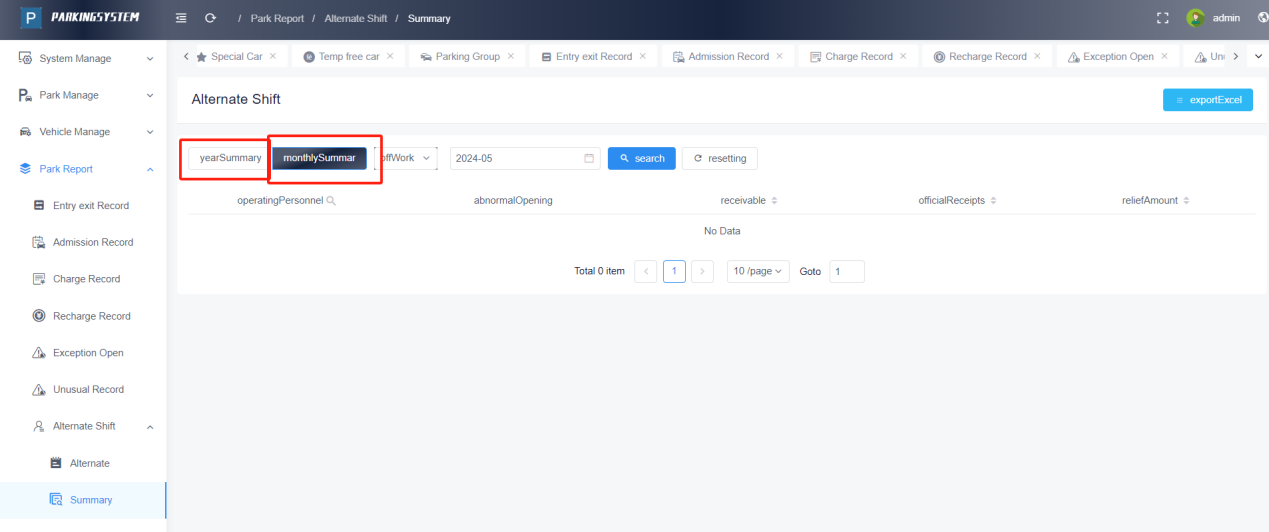

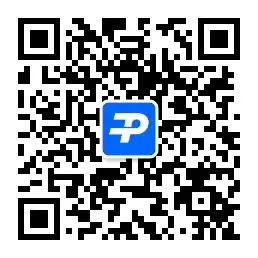

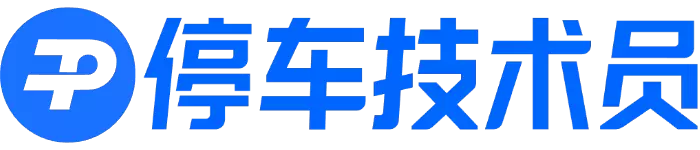
- 最新
- 最热
只看作者